|
|
|
|
|
|
|
|
|
|
- Presentación
- Iniciar el Centro de Control HFSQL
- Iniciar el Centro de Control HFSQL
- Condiciones de uso
- Características del Centro de Control HFSQL
- Opciones del Centro de Control HFSQL
- Opciones "General"
- Opciones "Vista de datos"
- Opciones "Consultas SQL"
Centro de Control HFSQL: Presentación
El Centro de Control HFSQL permite gestionar bases de datos HFSQL (Red, Móvil, Cliente/Servidor) y bases de datos externas. Iniciar el Centro de Control HFSQL Iniciar el Centro de Control HFSQL El Centro de Control HFSQL puede iniciarse: - desde WINDEV, WEBDEV o WINDEV Mobile: en la pestaña "Herramientas", en el grupo "Base de datos", haga clic en "HFSQL".
- ejecutando directamente el programa "CCxx0HF.EXE".
- a partir de un archivo de datos (haga doble clic en un archivo ".FIC"),
Condiciones de uso El Centro de Control HFSQL es redistribuible. Características del Centro de Control HFSQL El Centro de Control HFSQL permite gestionar:  - Bases de datos HFSQL Client/Server. Puede manipular y obtener información sobre:
- el servidor: Apagado, reinicio, configuración, definición de usuarios, tareas programadas, copias de seguridad.
- la base de datos: Descripción, búsqueda, copia de seguridad, mantenimiento de archivos de datos, transacciones, etc.
- cada archivo de la base de datos: Descripción, contenido, búsqueda, registros, transacciones, etc.
- Archivos HFSQL Classic. Puede manipular y obtener información sobre cada archivo de la base de datos: Descripción, contenido, búsqueda, registros, transacciones, etc.
- Un análisis. Puede manipular y obtener información sobre todos los archivos de datos del análisis. Estos archivos de datos pueden ser:
- HFSQL Client/Server,
- HFSQL Classic,
- Bases de datos externas
- Bases de datos externas. Puede manipular y obtener información sobre archivos de datos (tablas) en otros formatos:
- Oracle,
- SQL Server
- MySQL
- etc.
- Un clúster HFSQL. Puede manipular y obtener información sobre los archivos de datos HFSQL Cluster.
Opciones del Centro de Control HFSQL El Centro de Control HFSQL incluye una serie de opciones generales para todas las características disponibles. Para acceder a estas opciones: - Despliegue el menú del Centro de Control HFSQL (
 ). ). - Seleccione "Opciones".
La ventana de opciones aparece. Esta ventana agrupa las opciones según 3 temas: - Opciones generales.
- Vista de datos.
- Consultas SQL.
Atención: El formato de copia de seguridad utilizado por el Centro de Control HFSQL en la versión 2024 (configuración, lista de conexiones, historial de consultas, etc.) no es compatible con las versiones anteriores. Los ajustes de versiones anteriores se recuperan la primera vez que se abre el Centro de Control HFSQL. Las versiones anteriores del Centro de Control HFSQL siguen leyendo y guardando datos en el antiguo formato. Opciones "General" Las opciones disponibles son: - Mostrar el ícono "x" para ver las contraseñas introducidas: Muestra un ícono de ojo junto a los controles de tipo "Contraseña". Esta opción permite a los usuarios hacer clic en el ícono para ver la contraseña.
- Mostrar la base de datos del sistema de los servidores HFSQL (requiere permisos para conectarse a la base de datos): Muestra la base de datos del sistema de los servidores HFSQL.
- Guardar pestañas abiertas (solo en conexiones HFSQL Client/Server): Esta opción guarda las vistas abiertas (pestañas que muestran información sobre el servidor, la base de datos, el archivo de datos, la consulta, etc.) cuando se cierra o desconecta el Centro de Control. Las pestañas se restauran automáticamente la próxima vez que se abra el Centro de Control. Esta opción está seleccionada de forma predeterminada.
La opción "restablecer" restablece las vistas guardadas. - Orden de visualización de los campos: Permite especificar el orden de visualización de los campos utilizado en la descripción de los archivos de datos (pestaña "Descripción" del archivo de datos). Puede elegir entre el orden lógico (predeterminado) y alfabético.
- Número máximo de pestañas abiertas: Limita el número de pestañas que se pueden abrir a la vez. Esto ahorra recursos de memoria.
- "Cuadros de diálogo 'No volver a mostrar'": Este botón permite ver la lista de preguntas y respuestas guardadas en los cuadros de diálogo "No volver a mostrar", que aparecen en el Centro de Control HFSQL. Esta opción permite desactivar o reactivar los cuadros de diálogo.
Opciones "Vista de datos" El contenido de los archivos de datos se muestra en una tabla. El Centro de Control HFSQL permite configurar una amplia gama de opciones de visualización. Las opciones disponibles son: 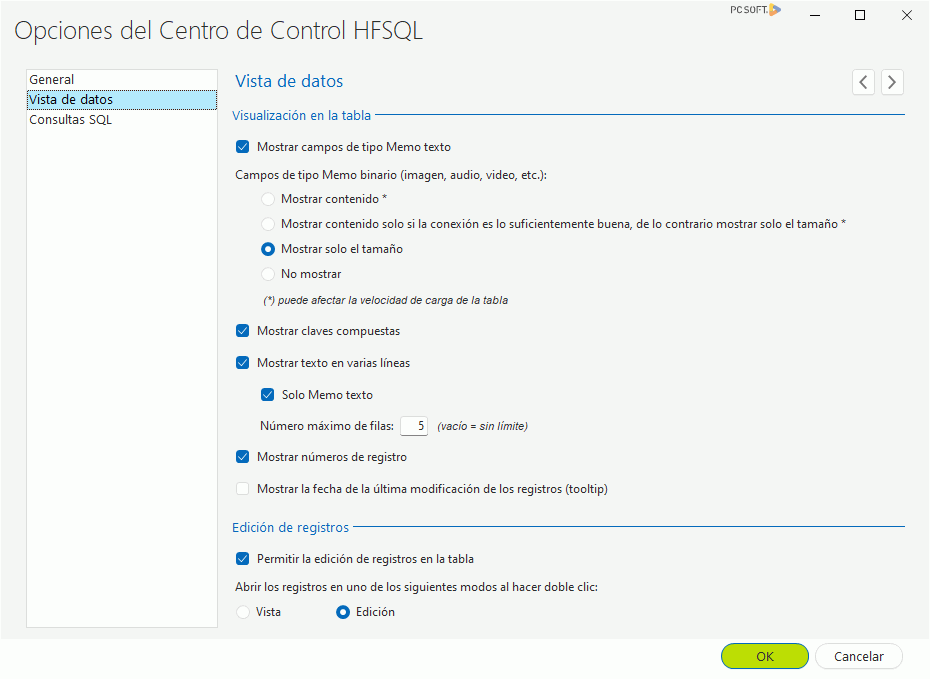 - Mostrar campos de tipo Memo texto: Muestra los campos de tipo Memo texto en el contenido del archivo de datos.
- Campos de tipo Memo binario:
- Mostrar contenido: Muestra el contenido los campos de tipo Memo binario. Atención, esta opción puede ralentizar la carga del contenido del archivo de datos.
- Mostrar contenido solo si la conexión es lo suficientemente buena, de lo contrario mostrar solo el tamaño: Los campos de tipo Memo imagen solo se mostrarán si la calidad de la conexión es suficientemente buena. De lo contrario, solo se mostrará el tamaño del memo. Esta opción optimiza el acceso y la visualización de los datos. Atención, esta opción puede ralentizar la carga del contenido del archivo de datos.
- Mostrar solo el tamaño (opción predeterminada): Muestra solo el tamaño del campo Memo binario.
- No mostrar: Los campos de tipo Memo binario no se mostrarán en el contenido del archivo de datos.
- Mostrar claves compuestas: Muestra las claves compuestas y su contenido.
- Mostrar texto en varias líneas: Muestra el contenido de todos los campos de tipo Texto en varias líneas, si es necesario. En este caso, puede definir:
- si solo se aplica a los "Memo texto".
- el número máximo de líneas.
- Mostrar números de registro: Muestra un número en la primera columna de la tabla que muestra los registros del archivo de datos.
- Mostrar la fecha de la última modificación de los registros (tooltip y ventana de detalles): Muestra un tooltip con la fecha de la última modificación del registro.
También puede especificar si los registros se pueden modificar directamente desde el Centro de Control HFSQL, marcando la opción "Permitir la edición de registros en la tabla". A continuación, elija si desea abrir los registros en modo de vista o edición. Opciones "Consultas SQL" Las opciones disponibles son: - Detectar errores de integridad al ejecutar consultas SQL: Permite la gestión de las reglas de integridad al ejecutar consultas SQL desde el Centro de Control HFSQL.
- Detectar duplicados al ejecutar consultas SQL: Permite manipular duplicados al ejecutar consultas SQL desde el Centro de Control HFSQL.
Esta página también está disponible para…
|
|
|
|
|
|
|
|
|
|
|
|
|
|
|
|
|
|
|
|